Hi,
Imapsync, as you may know, is a tool for copying / transferring / backing up email accounts between two IMAP servers.
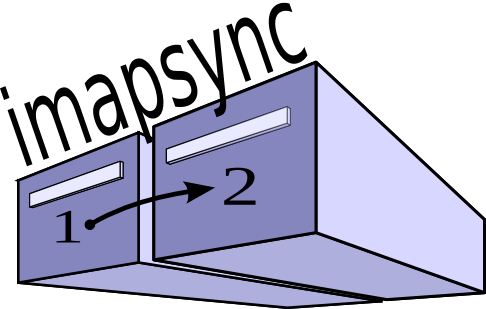
I found it interesting that while there are some blogs out there that claim to contain the instructions how to set this up, none of them are actually correct. The original author of imapsync has since removed all traces of any pre-compiled binaries in an effort to focus people on his paid Imapsync service. The only way you can use Imapsync for free is if you compile it yourself. You will need a Linux machine for this.
If you don’t want the hassle of all of this and just want to transfer or backup your mail, go spend 60 €. The author deserves it. If not however, follow the instructions below:
First, make sure you have the tools to be able to follow these instructions:
sudo apt install git make cpanminus
Now open a terminal and download the Imapsync package:
git clone https://github.com/imapsync/imapsync.git
This creates a folder called “imapsync”, go into it and run the install script:
cd imapsync
sudo make install
This will run a long process, which will at the end tell you exactly what you need to do. In my case it looks like this:
Here is a cpanm command to install missing Perl modules:
cpanm App::cpanminus Authen::NTLM Crypt::OpenSSL::RSA Data::Uniqid Dist::CheckConflicts IO::Tee JSON::WebToken JSON::WebToken::Crypt::RSA Mail::IMAPClient Module::ScanDeps PAR::Packer Parse::RecDescent Readonly Regexp::Common Sys::MemInfo Test::Mock::Guard Test::MockObject Test::Pod Test::Requires Test::Deep Test::Warn Unicode::String
Run the command you are given (do not copy mine), with sudo.
Some of them will most probably fail to install. This is because they depend on system libraries that must be installed with apt. You will most likely need:
sudo apt install libssl-dev libpar-packer-perl
If anything else fails to install, google it. Perl is extremely widespread and instructions are very easy to come by.
To see what else is missing you can re-run this at any time:
sudo make install
Repeat these steps until this no longer yields any errors. At this point your installation is ready and you can start using it.
Before you use it, please be sure to at least glance the very useful “FAQ” documentation! Most significantly, if you are copying from or to GMail, I highly recommend using the –gmail# switch as appropriate and as documented here. This will take care of all of GMail’s quirks, many of which you otherwise need to consider for a successful sync.
My experience with the other installation instructions was that it could result in a slightly broken install that caused Imapsync to use a lot of CPU (100%) and work at the rather minimal speed of about 0.01 messages per second. The other procedures also trash up the system with various libraries that are going to be set as manually installed and will not be automatically removed should you ever choose to uninstall some of this stuff.
In any event, if you have a few gigabytes of emails it will take a few hours so either run it in a server in the background or leave it alone to work. Imapsync will write a log even if you don’t tell it to, it’ll be placed in the “LOG_imapsync” folder. You can interrupt the proces at any time and if you run the command again later it will be able to resume.
My blogs usually come with explanations on the hows and whys. In this case I figured people would abhor having to read through that stuff, so I’m putting it at the end.
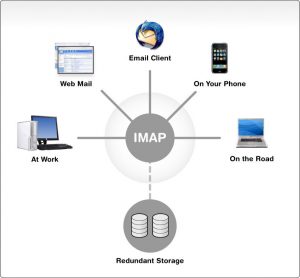
IMAP is heavily server centric. If your email client detects as connection to an IMAP server that does not contain the messages in your inbox, it will delete all your local copies immediately. This makes any client-side backups of IMAP mail rather unreliable. The only real way to back up your email is to copy it to another IMAP server.
Short of various questionable solutions such as setting up two email accounts and copying emails between them (which is time-consuming and can fail completely), the only real option is to use something like Imapsync. This will preserve the email unique IDs and ensure that the copying process does not create duplicates. It will also synchronise other information such as which emails have been read and stuff like that.
I think that’s all there is to it. I will update this blog if I remember anything else that’s important.
Good luck.
LP,
Jure
You’ll probably also need to install zlib1g-dev through apt-get.
I had to install libperl-dev as well.
Thank you, you saved me a lot of time today!
These commands did it for me on 18.04
Thanks for putting me on the right track
****
sudo apt-get install git rcs make makepasswd cpanminus
git clone https://github.com/imapsync/imapsync.git
cd imapsync
sudo apt update
sudo apt install apt-file
sudo apt-get install libauthen-ntlm-perl libclass-load-perl libcrypt-ssleay-perl liburi-perl libdata-uniqid-perl libdigest-hmac-perl libdist-checkconflicts-perl libfile-copy-recursive-perl libio-compress-perl libio-socket-inet6-perl libio-socket-ssl-perl libio-tee-perl libmail-imapclient-perl libmodule-scandeps-perl libnet-ssleay-perl libpar-packer-perl libreadonly-perl libsys-meminfo-perl libterm-readkey-perl libtest-fatal-perl libtest-mock-guard-perl libtest-pod-perl libtest-requires-perl libtest-simple-perl libunicode-string-perl
sudo cpanm Mail::IMAPClient JSON::WebToken Test::MockObject Unicode::String Data::Uniqid Encode::IMAPUTF7 File::Tail LWP::UserAgent Regexp::Common Test::Deep
***
I would like to say that this blog really convinced me to do it! Thanks, very good post.